Running windows 7 Professional 32bit.
I tried running npm install -g angular-cli both under normal or admin.
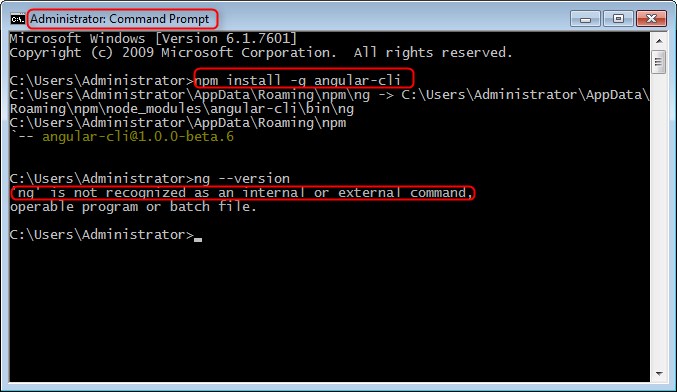
I also tried adding it to the Enviorment Variables under PATH: (C:\Users\Administrator\AppData\Roaming\npm\node_modules\angular-cli\bin\ng) , with no success also.

What am i doing wrong?








C:\Users\Administrator\AppData\Roaming\npm\node_modules\angular-cli\bin) in%PATH%?%PATH%contains (it's a semicolon-separated list) the directory that containsng.exe.cmdas admin (if you can) and install angular-cli from there. so environment variables would be automatically fixed for you.